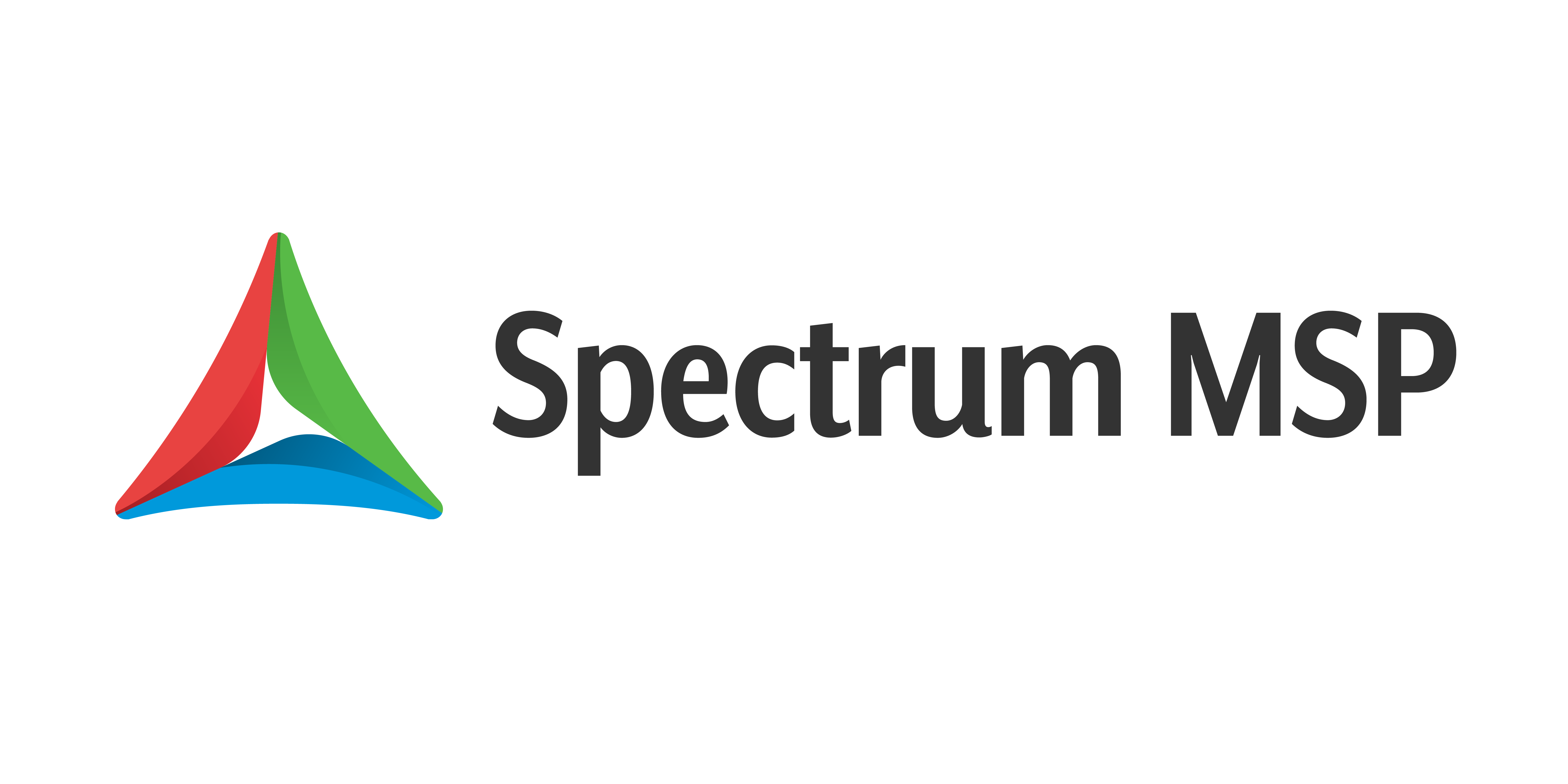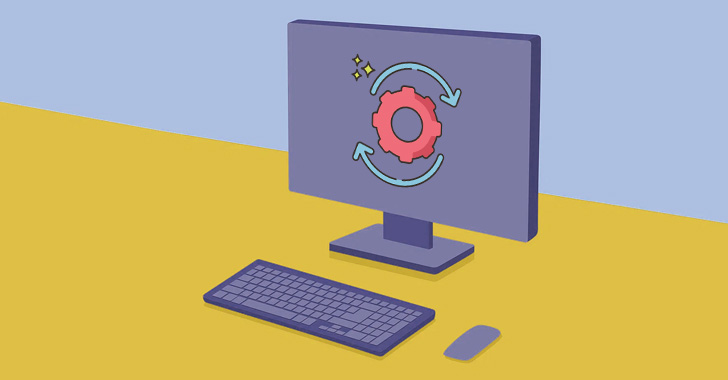
Here's How To Troubleshoot Emails going to Spam Folder
Troubleshooting emails going to spam in Microsoft 365 can be a bit tricky, but by following a systematic approach, you can identify and resolve most issues. Here are some steps you can take to troubleshoot emails going to spam in Microsoft 365:
- Check your email filters: Verify that your email filters are properly configured and that they are not blocking legitimate emails. Make sure that you have not accidentally blocked the sender’s email address or domain.
- Check your email client settings: Make sure that your email client is configured to properly handle spam. Check your spam folder and adjust your spam filtering settings as needed.
- Check your email signature: Verify that your email signature is not triggering spam filters. Avoid using certain words, phrases, or characters that are commonly used in spam emails, such as “free,” “guaranteed,” or excessive punctuation.
- Check your email content: Verify that the content of your email is not triggering spam filters. Avoid using certain words, phrases, or characters that are commonly used in spam emails, such as “sale,” “discount,” or “$$$.”
- Check your email address: Verify that your email address has not been compromised or blacklisted. If your email address has been compromised, it may be sending spam without your knowledge.
- Check your DNS: Verify that your DNS settings are properly configured. Make sure that your domain has the correct MX and SPF records, and that your DNS settings are not being overridden by any other systems.
- Check your email server: Verify that your email server is properly configured and that it is not an open relay. An open relay allows anyone to send email through your server, which can result in your server being blacklisted.
- Check your email reputation: Verify that your email reputation is not being damaged. There are online reputation checkers that can help you to see if your IP address or domain is blacklisted.
- Check Microsoft Office 365 spam filter: if your email is hosted in Office 365, you can check the spam filter settings in the Exchange admin center. You can also create rules and quarantine email messages that are detected as spam.
- Get help: If you’re still unable to resolve the problem after following these steps, don’t hesitate to seek help from a Microsoft 365 administrator or IT professional.
By following these steps, you can troubleshoot most issues with emails going to spam in Microsoft 365. Remember to work methodically and use the right tools, and you’ll be able to resolve the problem in no time.